Removing/hiding the page title
There will probably be times when you’ll want to start your page with something other than the page title. That’s cool, we’ve got you covered.
With the simple switch of a toggle you can hide (or remove) the page title, allowing you to start the page with a Hero, Section, “Take Action” or any other content block.
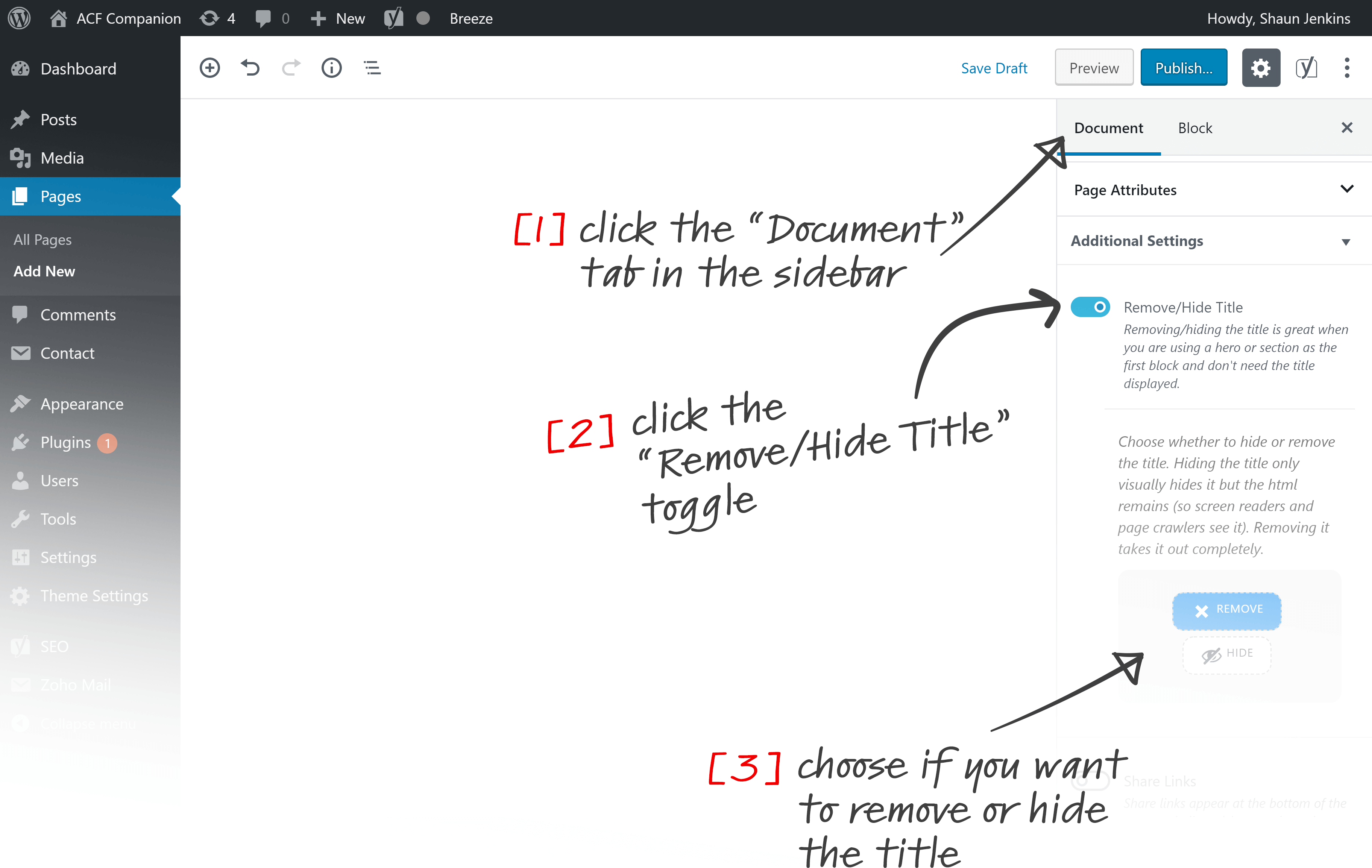
Simply click the settings button (top right), select the Document [1] tab, scroll down to the “Additional Settings” accordion and switch the Remove/Hide Title [2] to the on position by clicking on it. You’ll then be able to choose if you want to remove or hide the title [3].
On the edit screen the title will then appear above the main content area, with a message confirming that it won’t show on the front-end to site visitors.
It’s that simple! 🙂
Notes
- If you’re removing the page title, make sure the first heading on the page is a H1 to ensure the html of the page is semantic.